Tips for Fixing or Improving Internet Speed
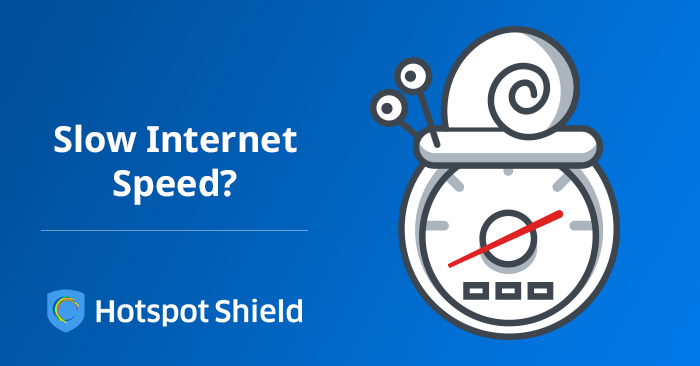
Slow Connection? Here’s How to Improve Internet Speed
Slow Internet speed is a major hassle: It can reduce productivity, make it difficult to get quick access to your favorite websites, and otherwise cause a lot of frustration. It’s possible to encounter problems with Internet speed over any type of connection, but honestly, a VPN has elements that can contribute to slow Internet speeds. The VPN routes your traffic through its own servers and offers data encryption and decryption. While this is essential for the protection of your sensitive data as well as masking or changing your location, it can create some snags. Use these tips to troubleshoot problems and improve Internet speed.
Do You Need to Upgrade Your Service Plan?
The first step is to compare your Internet speed with the speed specified on your service plan. A site like Speedtest can help you find out how fast your Internet connection is running. If your Internet speeds are lower than what’s specified in your plan, continue on to the next steps to discover why. If your Internet speeds match up with what is in your service plan, improving your speed means that you’ll need to upgrade your service.
Consider Where Your Bandwidth Is Going
Look at the devices using your Internet connection. If one machine is downloading massive files from the Internet, that takes up a lot of bandwidth and slows down Internet speeds for everyone else. Ads and background apps are less visible, but they also can use a lot of bandwidth. You can improve Internet speed by installing an ad-blocker or Flash-blocker designed to filter out the background noise from these sources. This leaves you more bandwidth to use for things you actually care about.
Update Your Software and Hardware
As you try to figure out how to fix slow Wi-Fi, you may want to look at the updates available for your software and hardware. While installing these updates can be time-consuming, doing so can fix Internet speed issues. Check your computer and browser for available updates. This is especially important if you’re experiencing slow Internet speeds on one device but not on others that share the same connection.
Upgrade Your CPU
Your central processing unit (CPU) determines the maximum connectivity speed your device is capable of. An old, slow-running CPU can only handle so much. However, you don’t have to get a new device to upgrade your CPU. But keep in mind that upgrading your CPU is a delicate process involving removing the motherboard and tinkering with the inner workings of your computer. If you aren’t an expert at this sort of work, it’s best to call a professional.
Update Your Router’s Firmware
If you have issues with Internet speed on multiple devices, the problem is probably with your connection and not the device itself. Start troubleshooting at your router and work your way out from there. First, shut down and restart the router. If this doesn’t solve the issue or solves it for only a short period of time, go to the manufacturer’s website and look for the latest version of your router’s firmware. Download and install all available updates to get your router operating at peak efficiency.
Relocate Your Router
Do you have faster Internet speeds on devices connected to the base station than on those using Wi-Fi? If so, focus your efforts on learning how to fix slow Wi-Fi speeds. Try moving the base station to a higher point in your home. This allows radio waves to spread more efficiently. Keep in mind that fish tanks, metal objects, mirrors, and thick walls can also disrupt Wi-Fi reception. Other items that create interference include microwaves, baby monitors, halogen lamps, and cordless phones. Relocating your base station to avoid these items can help to fix Internet speed.
Adjust Your VPN Settings
If your speed is only affected when you’re connected to the Internet through your VPN, focus your efforts on tweaking your VPN settings. Your distance from the VPN server impacts your speed: The farther away you are from the VPN servers, the lower your Internet speed will be. For example, if you live in the United Arab Emirates (UAE) and connect to U.S. VPN servers, the speed will be slower because data needs to travel a long distance each way. In addition, security settings and anti-virus software can conflict with the VPN. Turn off your anti-virus software and test your Internet speed to see if there’s any improvement.
If you’re using an Android device, you can also try going to your Hotspot Shield settings and using the Clear Data & Force Stop function, then resetting the app. If you’re using iOS, reinstall the configuration profile.
And you can always contact our dedicated support team online at support@hsselite.com with any questions. We’ll be happy to help!
Connect to a Closer Server
VPN services connect you to the Internet through a virtual location. With Hotspot Shield Premium, you can choose from servers in dozens of countries. If you’re trying to bypass geo-restrictions and mask your location to give yourself the appearance of a local user, that limits the servers you can use, but if this isn’t the case, try switching your virtual location to improve Internet speeds. A closer location may offer better speeds, so try a server closer to home. This may fix Internet speed issues for you.
Unfortunately, a slower Internet connection may be the price you pay for better security and safety. However, now that you know how to improve Internet speed, you can use these tips and tricks to maximize your results. Whether your secure Internet connection is wired or Wi-Fi, you should never settle for less than the best possible Internet speed for all of your devices.

Download Hotspot Shield VPN. It’s Free!
Join over 650 million users already enjoying absolute Internet Freedom around the world by downloading Hotspot Shield VPN.